1. Download Your Plug-ins and Install Them
Download your plug-in(s) from your order receipt page or your Downloads tab on shop.relabdevelopment.com
Make sure your DAW is closed, as it will need to scan the newly installed plug-in(s) after the installation.
Once plug-in(s) have finished downloading, locate them in your downloads folder and double-click to unzip and run the installer.
1a. OPTION 1: Download Your Plug-ins From The Downloads Tab In Your Relab Account
Log in to your Relab license account here and select the Downloads tab from the left menu.
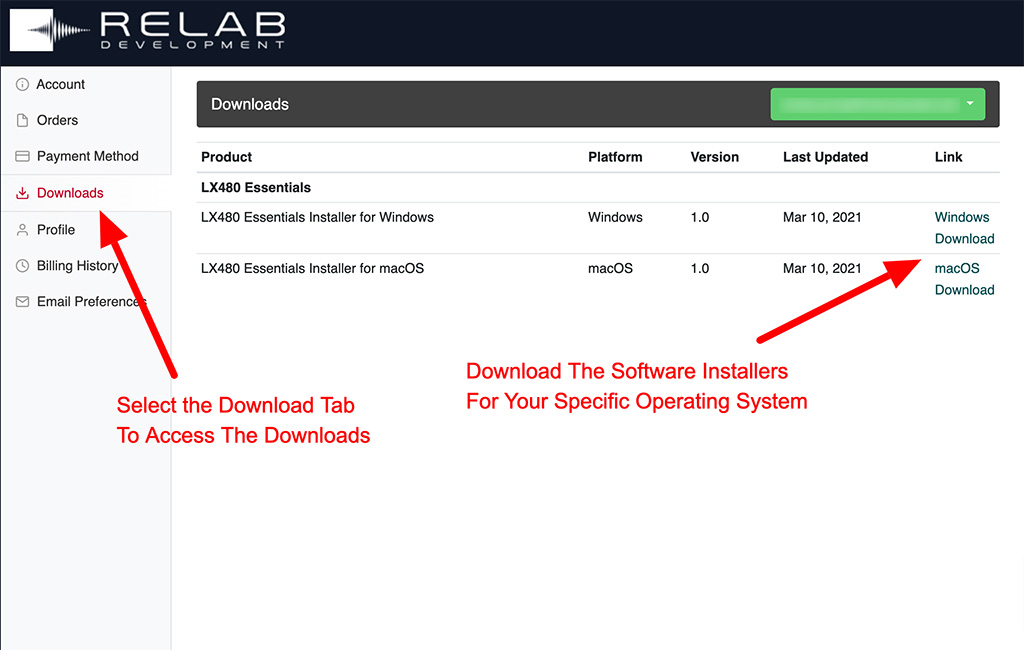
1b. OPTION 2: Download Your Plug-ins From Your Relab Order Receipt
Download your plug-ins immediately after purchase by clicking “download” at the bottom of the page, under “Next Steps“.
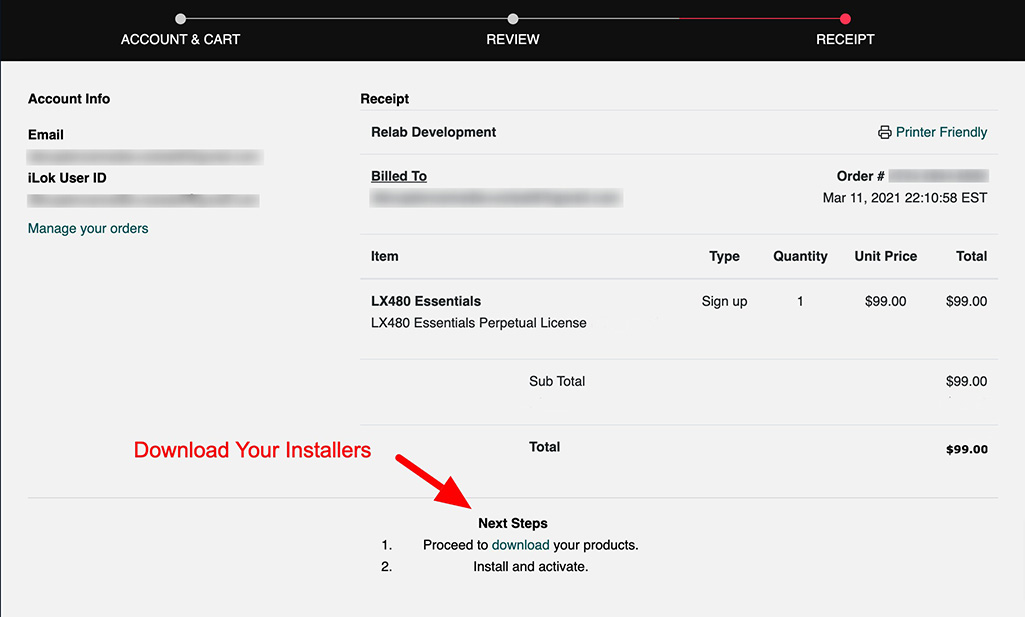
2. Download iLok License Manager from PACE
Before being able to activate any Relab plug-ins, you will need to set up an iLok account, as all Relab plug-ins are authorized and managed with the iLok License Manager.
Download iLok License Manager here
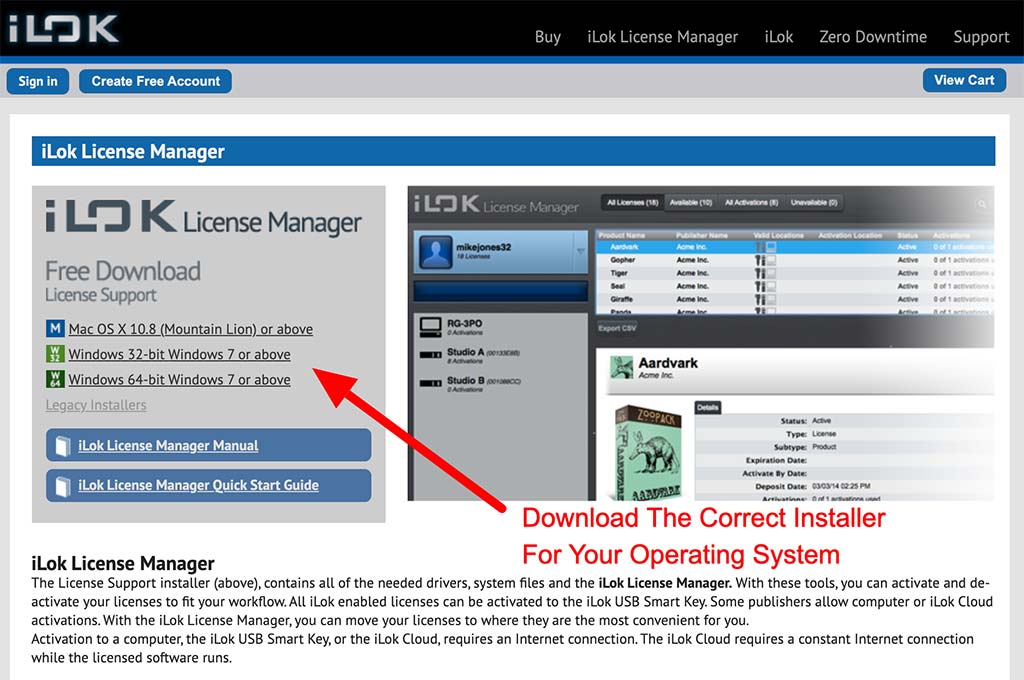
For your convenience, Relab automatically creates a FREE iLok account for any purchasers that do not yet have an active iLok account.
3. Choose Your Preferred Activation Method
To activate your plug-ins, there are two methods available:
3a. OPTION 1: Activate Plug-ins From iLok License Manager
If you still do not have it on your computer, download the latest iLok License Manager installer for your operating system here and install it.
After opening the iLok License Manager application, sign in with your iLok user ID and password.
Step 1. Open iLok License Manager
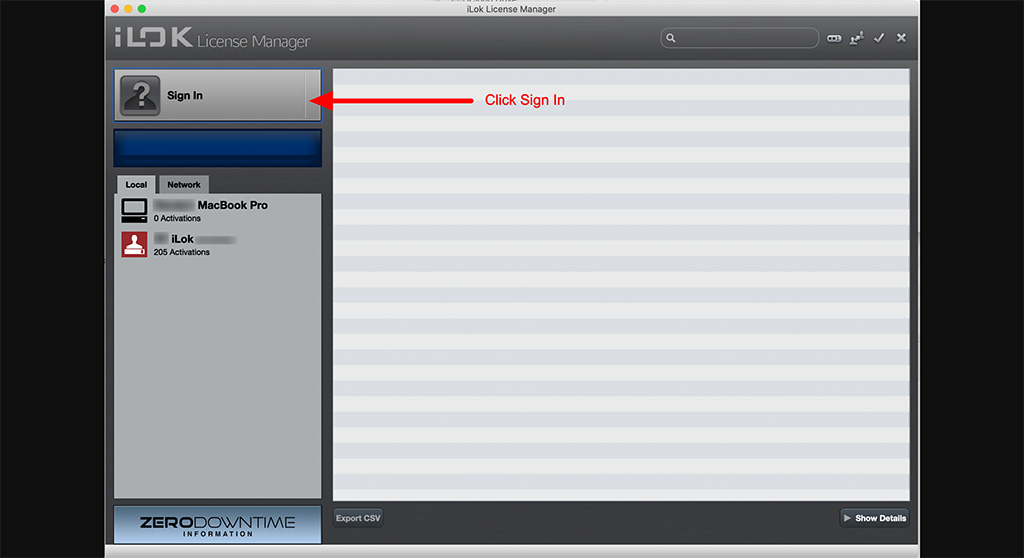
Step 2. Sign In to Your iLok Account
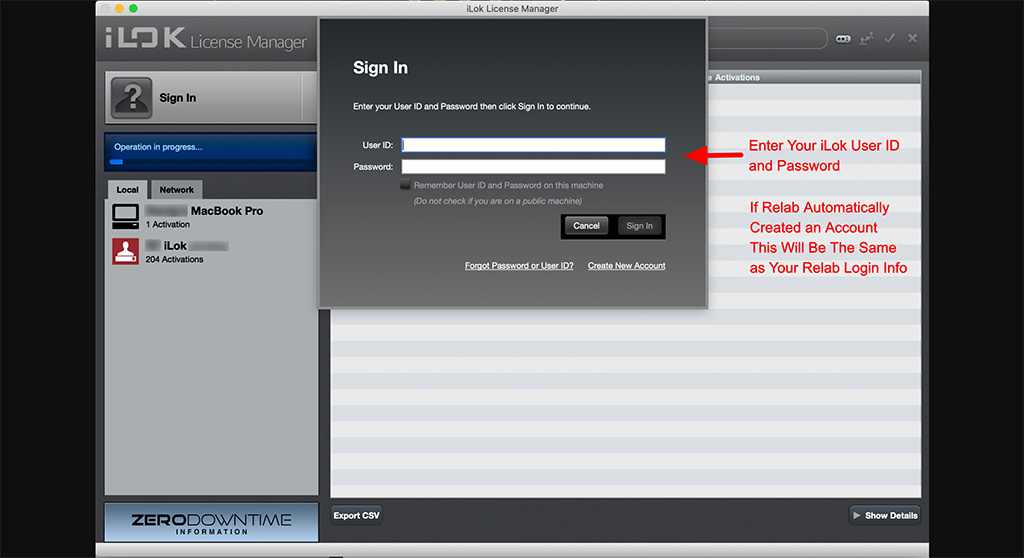
Step 3. Find The License You Want To Activate
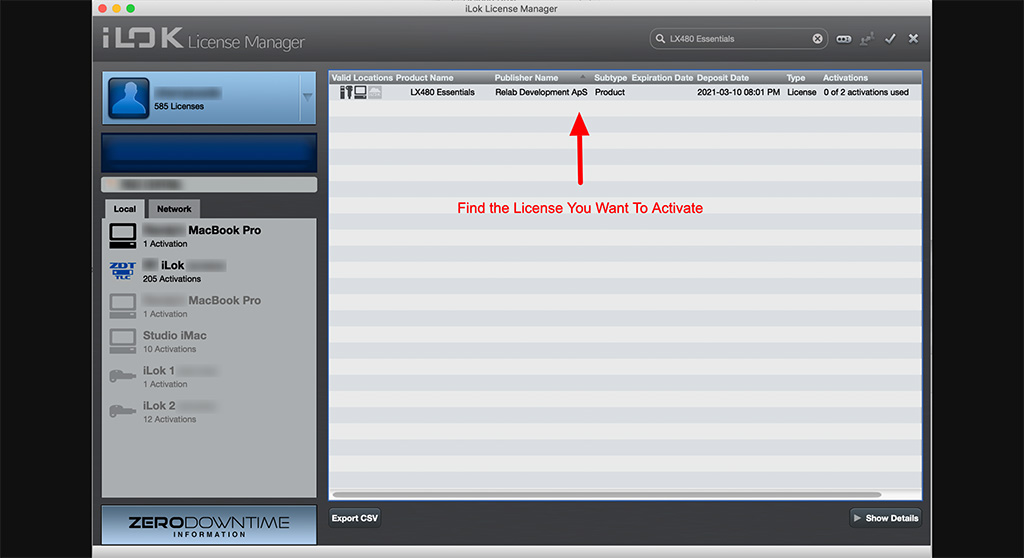
Step 4. Right-Click or Drag and Drop The License
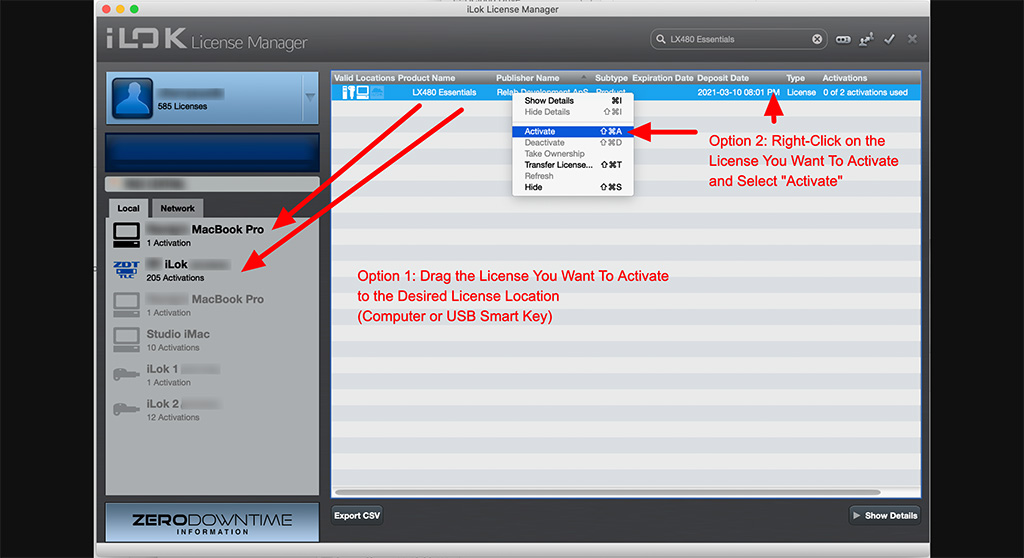
Step 5. Choose The Desired License Location for Activation
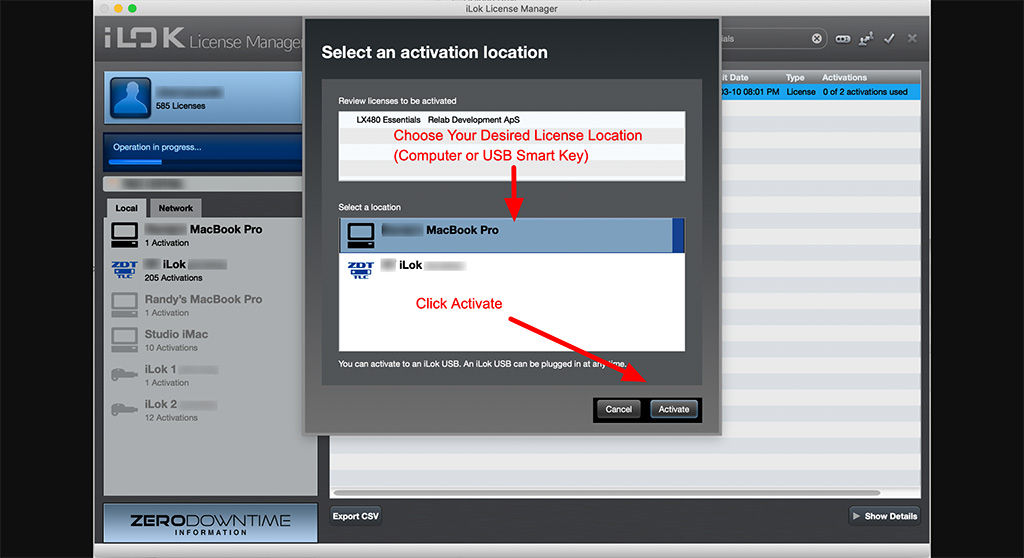
Step 6. Confirm License Activation
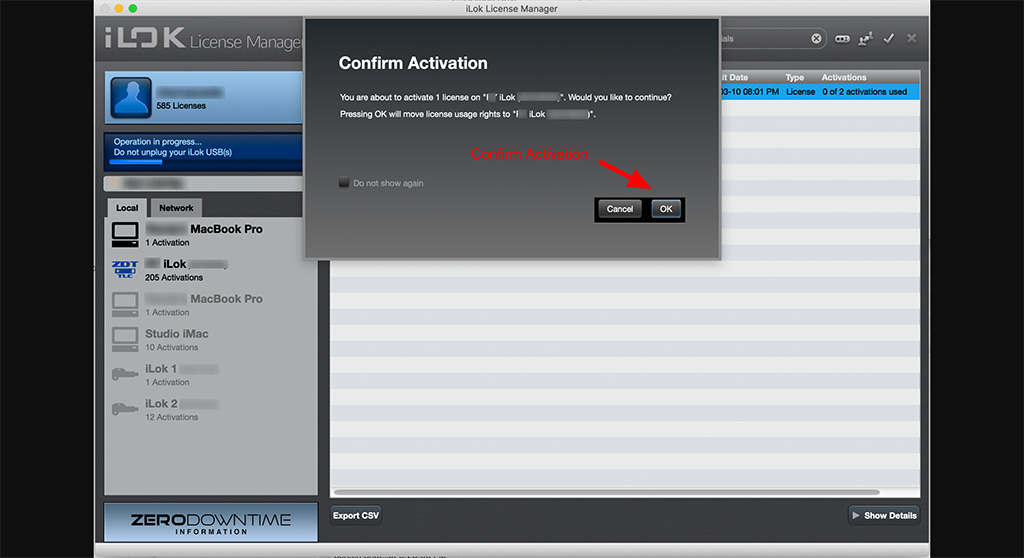
Step 7. Success! Close iLok License Manager and Enjoy Your New Plug-in
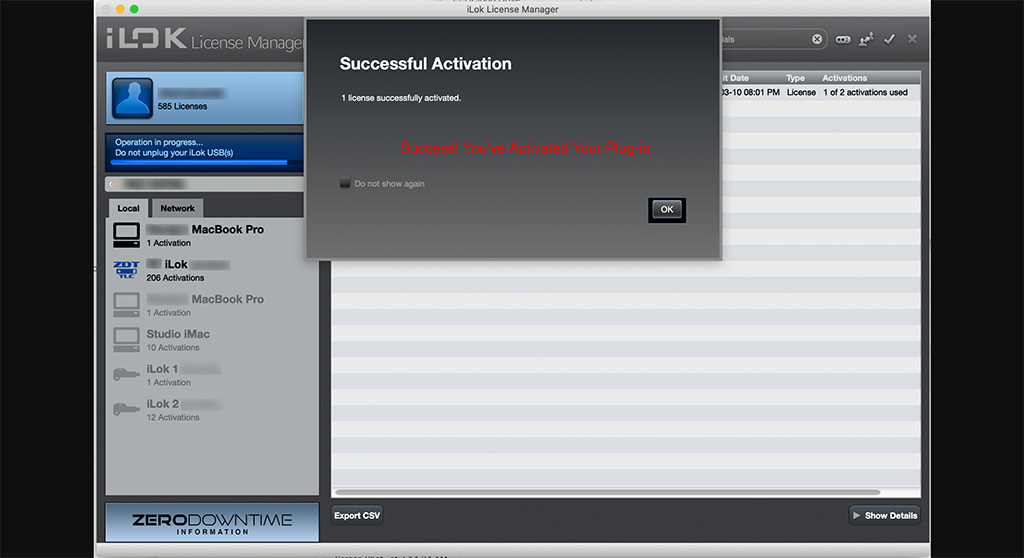
3b. OPTION 2: Activate Plug-ins From DAW Launch (If You Have NOT Already Activated Plug-Ins Through iLok Licence Manager)
If you still do not have it on your computer, download the latest iLok License Manager installer for your operating system here and install it.
Open your preferred DAW as usual, and you will be prompted to authorize your plug-in during start-up.
Step 1. Click Activate
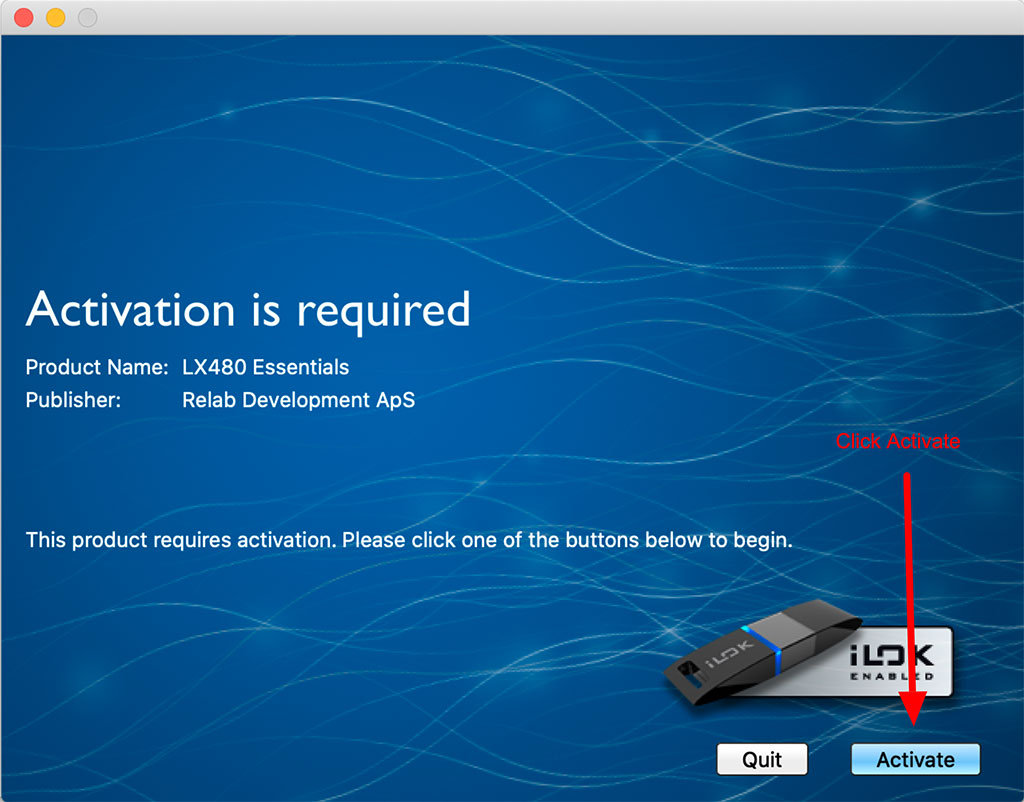
Step 2. Skip Activation Code Entry
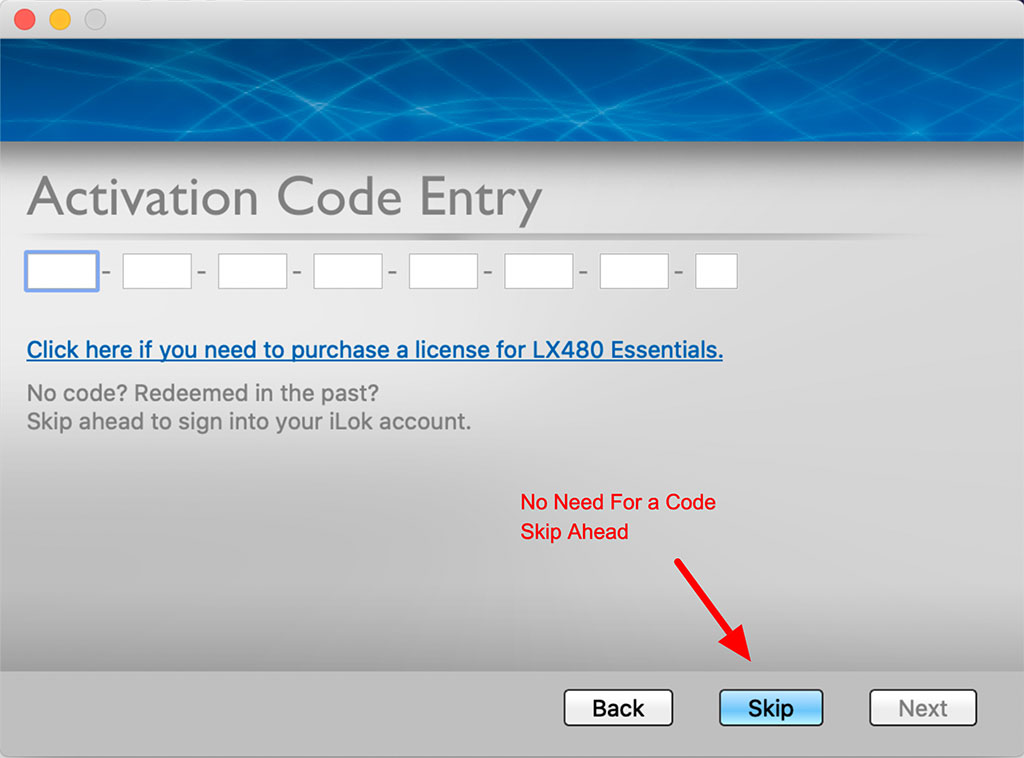
Step 3. Login To Your iLok Account
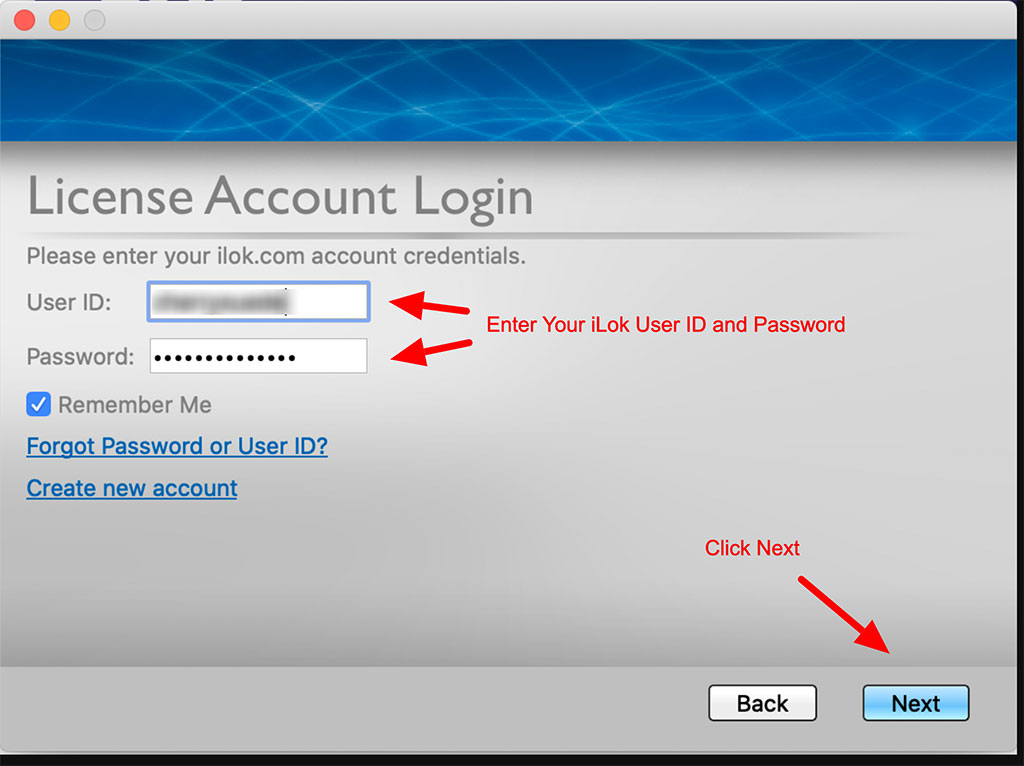
Step 4. Select The License You Want To Activate
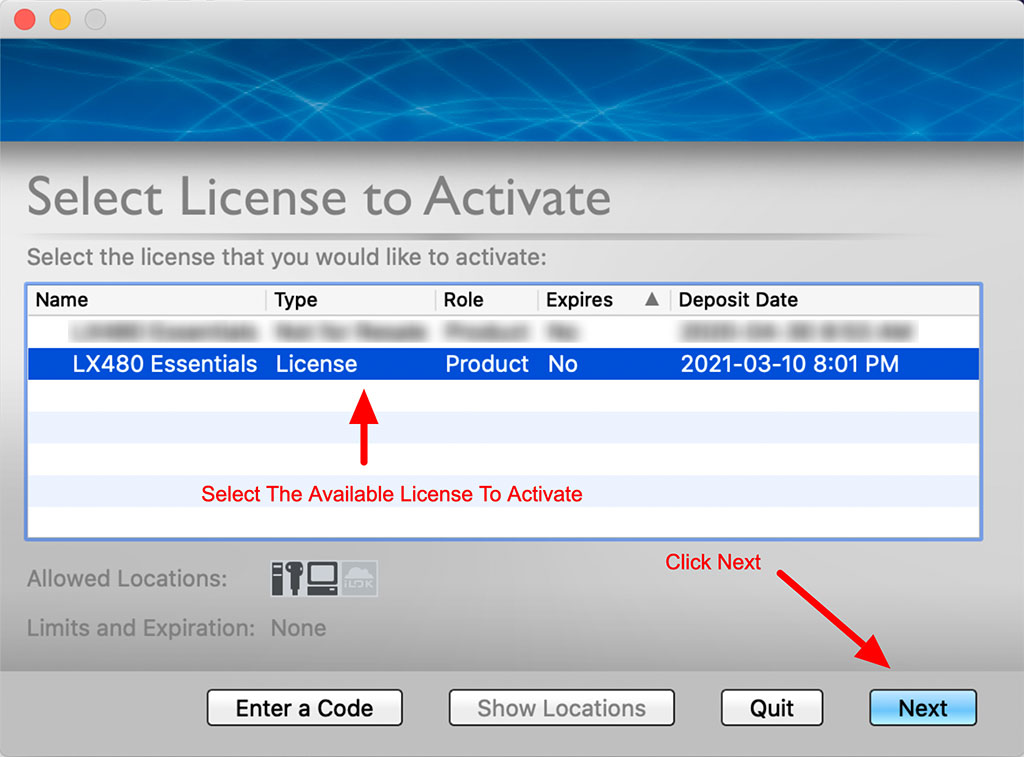
Step 5. Select The Desired License Location For Activation
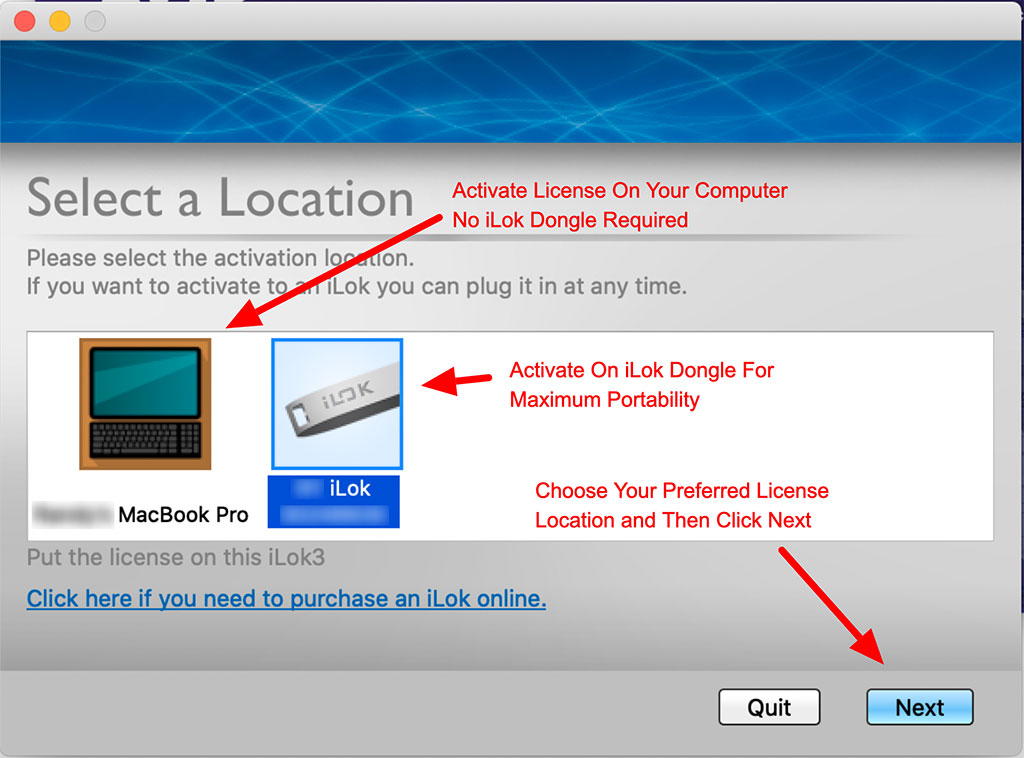
Step 6. Success! Click Continue and Enjoy Your New Plug-in
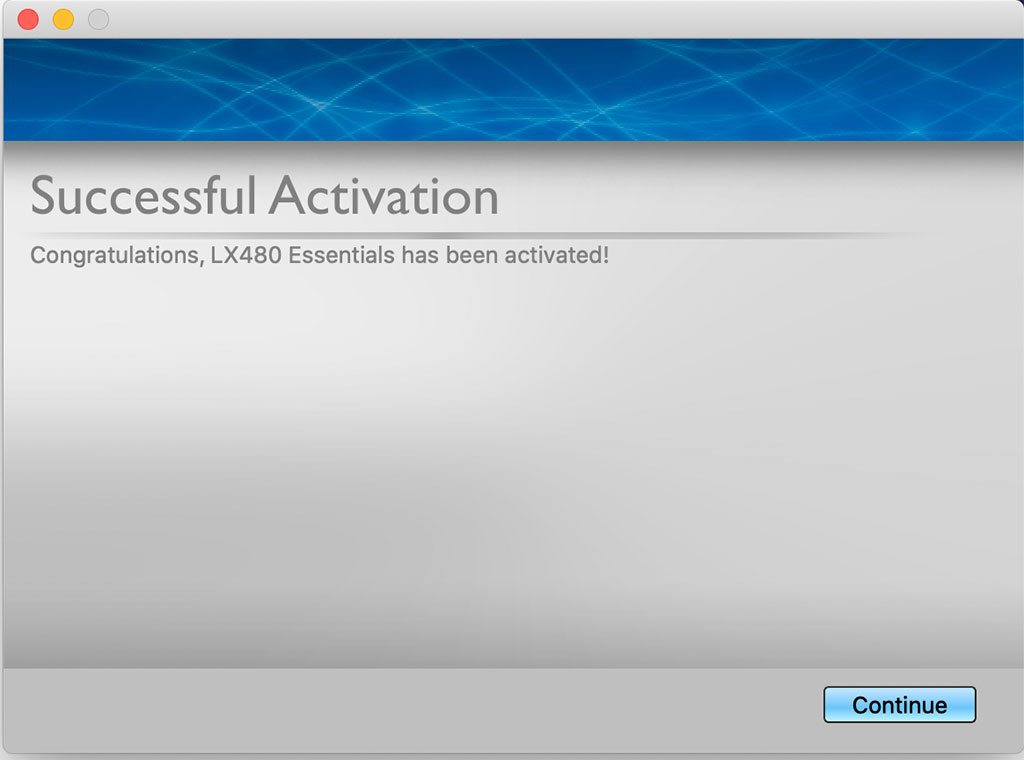
4. Have Fun!
Launch or continue with your DAW after the installation has completed and HAVE FUN!
If you’re experiencing activation issues after following these steps, please contact support here.
